Using the free on-line tool from https://twitonomy.com/
Problem
Twitter has set points at which you can no longer add followers requiring you to unfollow some accounts, so that you can follow new accounts.
But how to decide who to cut?
Options
Scroll down: Your followers are sorted on twitter by most recent, so you could just scroll to the bottom of your follower list and check each one to see when they last posted anything. Tedious.
TwitterAudit: This site is still around but has changed into a more of a revenue gathering solution, than a helpful free solution. Check them out tho, see if it's worth it to you.
FollowerWonk: Offers some data on your account that others don't, but it's not too terribly useful for the task at hand. Still worth a look see.
Burrrd: More details and analytics on individual accounts, but not too helpful sorting thru a long list of followers.
Solution
Twitonomy: Has a fountain of useful information and allows you to view your follower list in a number of ways that will help you separate the wheat from the chaff.
Getting Started
Sign in by giving the app permissions to read and write to your twitter profile.
You can later go back and REVOKE access when you are done by going into the twitter profile settings under Account/Apps and sessions. Highly recommend it become a regular habit to review this list.
Dashboard
Lots here to explore and futz with and they also offer "premium" features. But we came to slay, so ignore all that and focus on the menu bar across the top.
Go to the Following menu item and it will take a moment to analyze the list of accounts you are following.
When it completes, change the Display setting to 100 for better management of the data.
Sweep accounts for mutuals
Change the Show setting to People following you
These are the accounts to cherish and be very selective about who to cut. There are a number of tools here to help you.
Inactive Accounts
Sort the list by Last Tweet ^ assenting so that it shows the oldest tweets at the top. Accounts with a last tweet more than a year ago [black box] are easy cuts. Accounts that tweeted in the last 12 months [orange box] or just the last 6 months [yellow box] are likely going to be where you need spend the most time evaluating... sometimes ppl just take a break.
If you hover over each account it will reveal the text of the last tweet as well as an Unfollow button.
You know what to do from here, just keep clicking as each new account rolls under your mouse and keep an eye on the Last tweet column for a change in color of of the box.
Listed Accounts
This one is user preference, but there is a case to made in favor of accounts that have been listed by others. It usually indicates they have something to offer by their content.
Sort by Listed ^ ascending so 0 listed accounts are at the top. Accounts in the first screen or two that have not posted in a while are candidates for cutting. Again you can read the bio and hover to see the text of the last tweet.
Search terms
Search account bio's for terms to scrub. You already know what to look out for and you might be surprised at what you find in there.
Unfollow accounts with bio's containing terms you don't use, or would not follow like:
- illegals
- MAGA
- Market
To force them to unfollow you without alerting them, you will need to perform a soft block. More on this technique below.
Sweep accounts you are watching
Change the Show setting to People NOT following you
These are more easily cut using the same tools as above but there may be some to just keep up with because they are experts or just because they have a high follower count and you want to know what they are up to.
Deep Dive
More detail can be found on each account summary page. Use right-click on the twitter handle and open a new tab to avoid losing your place on the search list.
Look at Users most retweeted and Hashtags most used for a flavor of the account.
Also check to see if there are any Lists they are following of interest to you. These Lists can be followed directly by you, rather than relying on this account as a go-between.
Deeper Still
Click twitter handle again to open their profile page in a separate window. From here you can do all the usual stuff, like unfollow, block or mute them.
Soft Block
This is a quick Block and Unblock maneuver to force an account to unfollow you, or to get yourself removed from a list you don't want to be on.
The only indication on their end is you will no longer appear in their time line. Leave them blocked or muted if you no longer want them in your time line.
TweetDeck
The current twitter UX is unusable with it's promoted content and unorganized interface that you cannot configure... even on the desktop.
There exists, however, another option for desktop users. TweetDeck (also owned by twitter) offers a more professional interface with 3rd party add-ons to improve it even further.
Just log into your twitter account using TweetDeck instead instead of the regular login and start adding columns for the content you want to view from the menu bar on the left. You can follow the feed of selected accounts or hashtags in real time, or even keep a rolling watch list for search terms you are interested in.
You can monitor the feed of Lists you, or others, have created. You can add as many Trending lists for specific cites / countries as you like. Your Notifications can be tailored to not show "Likes", for example (by far the best feature).
There are, however, a limited number or setting changes you can make to the stock TweetDeck, but by adding browser exertions you make it even better.
Far and away the best add-on is MultiRow TweetDeck which gives you the ability to add rows to columns, for a more grid like interface. The only negative is that the rows are actually just another column and are not attached to the content in any way. So as you add or remove columns, it shifts everything over one spot which is sometimes disorienting.
Another helpful addon is Better TweetDeck which really gives you control over the interface and introduces a raft of additional features. The most powerful one being your own custom CSS rules to tailor anything you want. If you can write a selector for it, you can customize it. Access is available right from inside TweetDeck from a control panel icon.
There are a slew of other extensions out there, but they either have redundant features to, or don't play nice with, the one's above.
This is how the twittersphere looks to me now.
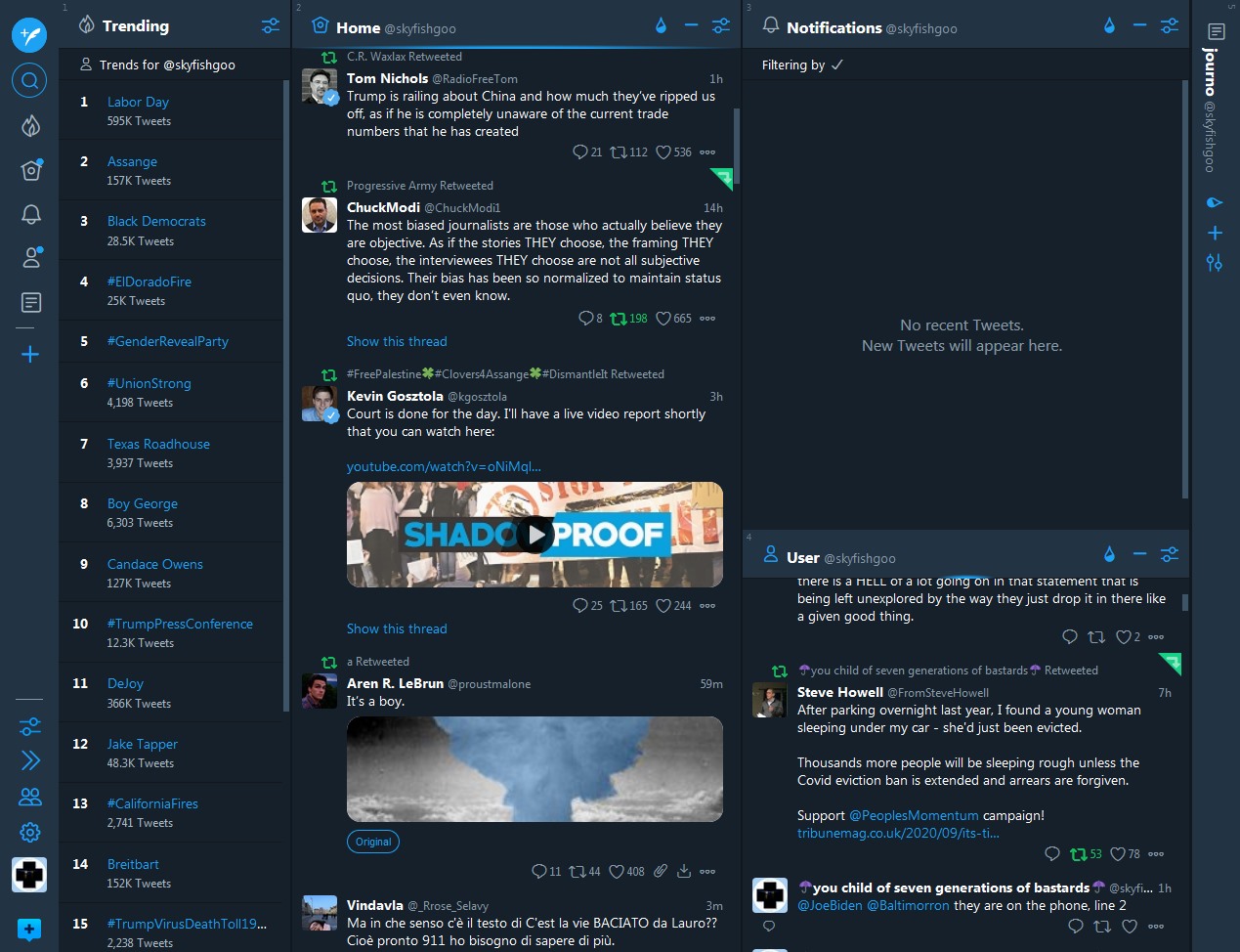
The menu bar along the left has the Compose button and all the currently displayed columns, with settings and my account down at the bottom.
- Twenty trending topics in the United States
- My Home feed with indicator showing new tweets available
- Notifications, all caught up
- My latest tweets
- My Journo List in a collapsed state for handy access
Using the Dark theme which is further customized with by my own CSS rules for a better visibility and usability.
Jelly? Give it a try. It's what twitter should be.